The Microsoft Authenticator app is a free, secure app that helps you sign in to your Microsoft accounts. It uses two-factor authentication (2FA) to add an extra layer of security to your accounts.
In this article, we will discuss the Microsoft Authenticator app. We will cover the following topics:
- What is two-factor authentication?
- How to set up the Microsoft Authenticator app
- How to use the Microsoft Authenticator app
- Tips for using the Microsoft Authenticator app
What is two-factor authentication?
Two-factor authentication (2FA) is a security process that requires you to enter two different pieces of information to verify your identity. In the case of the Microsoft Authenticator app, the two pieces of information are your password and a code generated by the app.
2FA is a more secure way to sign in to your accounts than using a password alone. This is because even if someone knows your password, they will not be able to sign in without the code generated by the Authenticator app.
How to set up the Microsoft Authenticator app
To set up the Microsoft Authenticator app, you will need to create a Microsoft account if you don’t have one already. Once you have a Microsoft account, you can follow these steps to set up the app:
- Open the Microsoft Authenticator app on your device.
- Tap Sign in.
- Enter your Microsoft account email address or phone number.
- Enter your password.
- Scan the QR code that appears on your screen, or enter the code manually.
How to use the Microsoft Authenticator app
Once you have set up the Microsoft Authenticator app, you can use it to sign in to your Microsoft accounts. To do this, follow these steps:
- Go to the website or app that you want to sign in to.
- Click or tap the Sign in button.
- Select Use your phone.
- Enter the code that is generated by the Authenticator app.
- Tap Sign in.
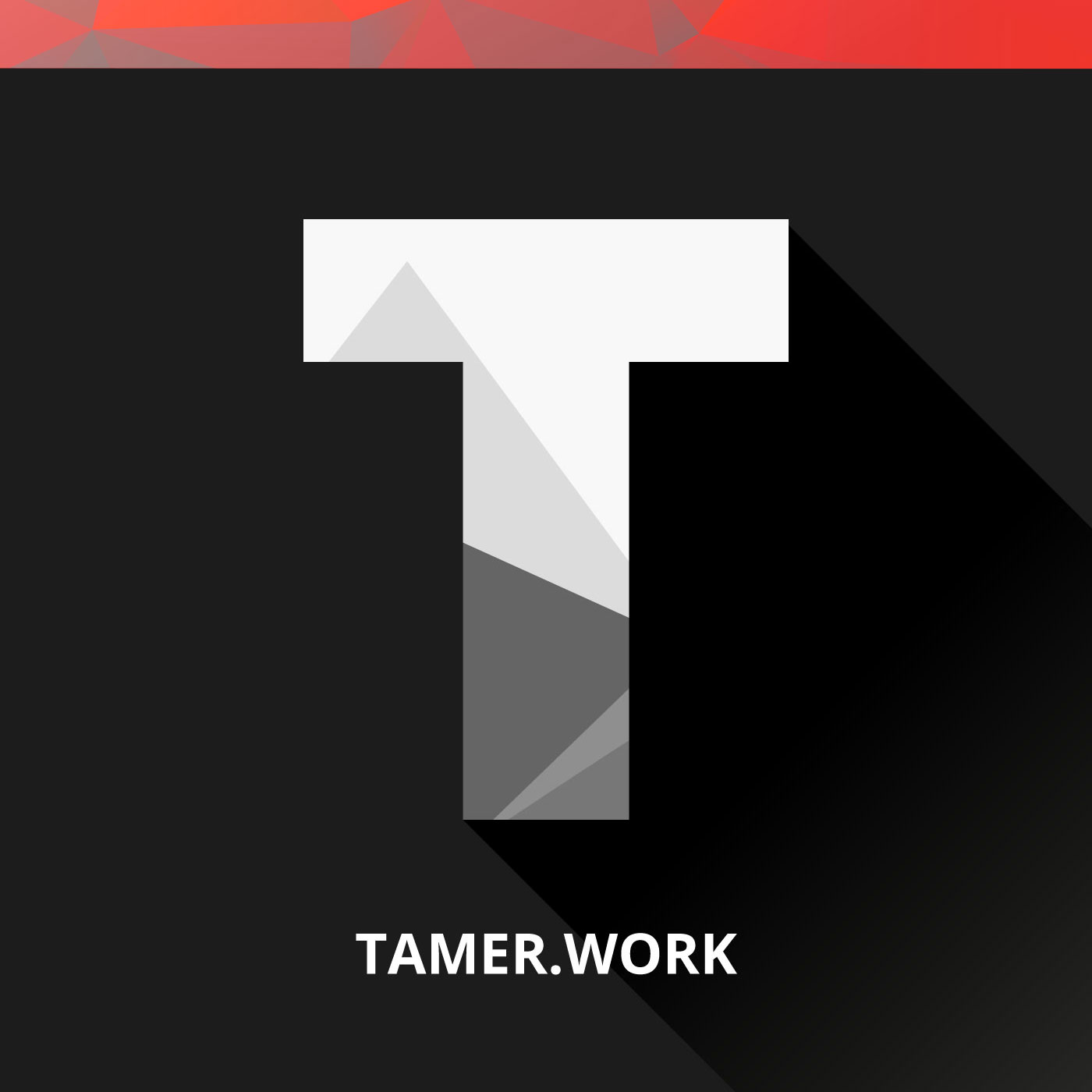
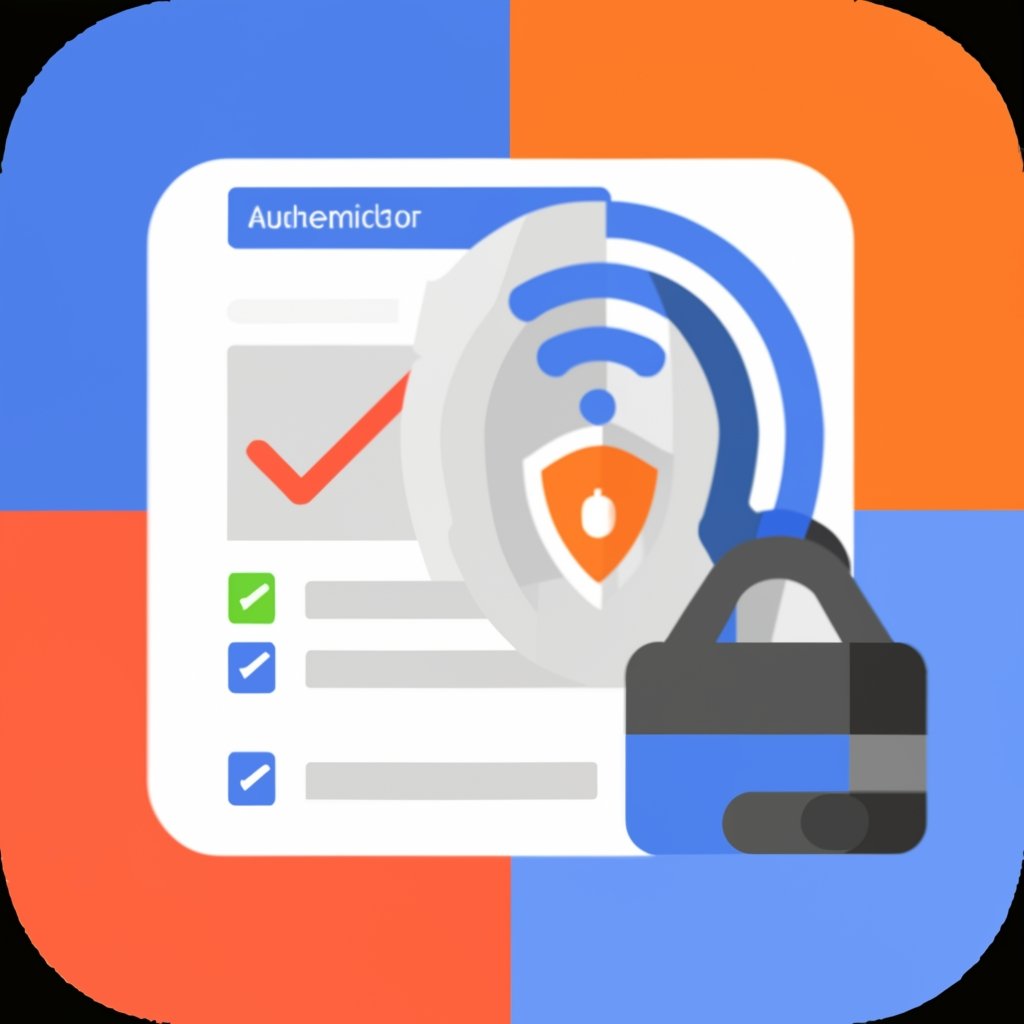
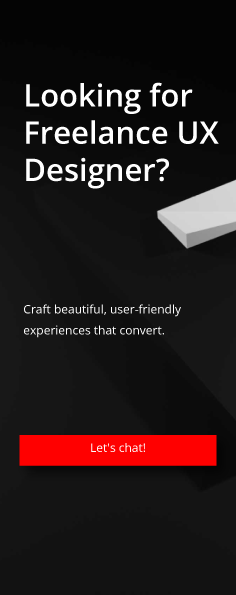
Leave a Reply
You must be logged in to post a comment.