Adobe XD is a vector-based design tool developed by Adobe. It is used to create wireframes, prototypes, and high-fidelity designs for websites, mobile apps, and other digital products.
What is Adobe XD?
Adobe XD is a powerful tool that can be used to create a variety of digital products. It is easy to learn and use, and it offers a wide range of features and functionality.
- Vector-based design: Adobe XD uses vector graphics, which means that your designs are scalable and can be used on any device.
- Wireframing and prototyping: Adobe XD makes it easy to create wireframes and prototypes to test your ideas.
- High-fidelity design: Adobe XD allows you to create high-fidelity designs that are ready for production.
How to set up Adobe XD
To set up Adobe XD, you will need to download the software from the Adobe website. Once you have downloaded the software, you can now install it on your computer.
-
- Go to the Adobe website and download the Adobe XD installer.
- Run the installer and follow the on-screen instructions.
- Once the installation is complete, you can then open Adobe XD.
How to use Adobe XD
Adobe XD is a complex tool with a lot of features. Here are some basic steps on how to use Adobe XD:
-
- Create a new document.
- Add elements to your document.
- Arrange and resize elements.
- Apply styles to elements.
- Export your design.
Here are some additional tips for using Adobe XD:
-
- Use the layers panel to organize your elements.
- Use the guides and rulers to help you align your elements.
- Use the inspect panel to view and edit the properties of your elements.
- Use the prototype panel to create interactive prototypes.
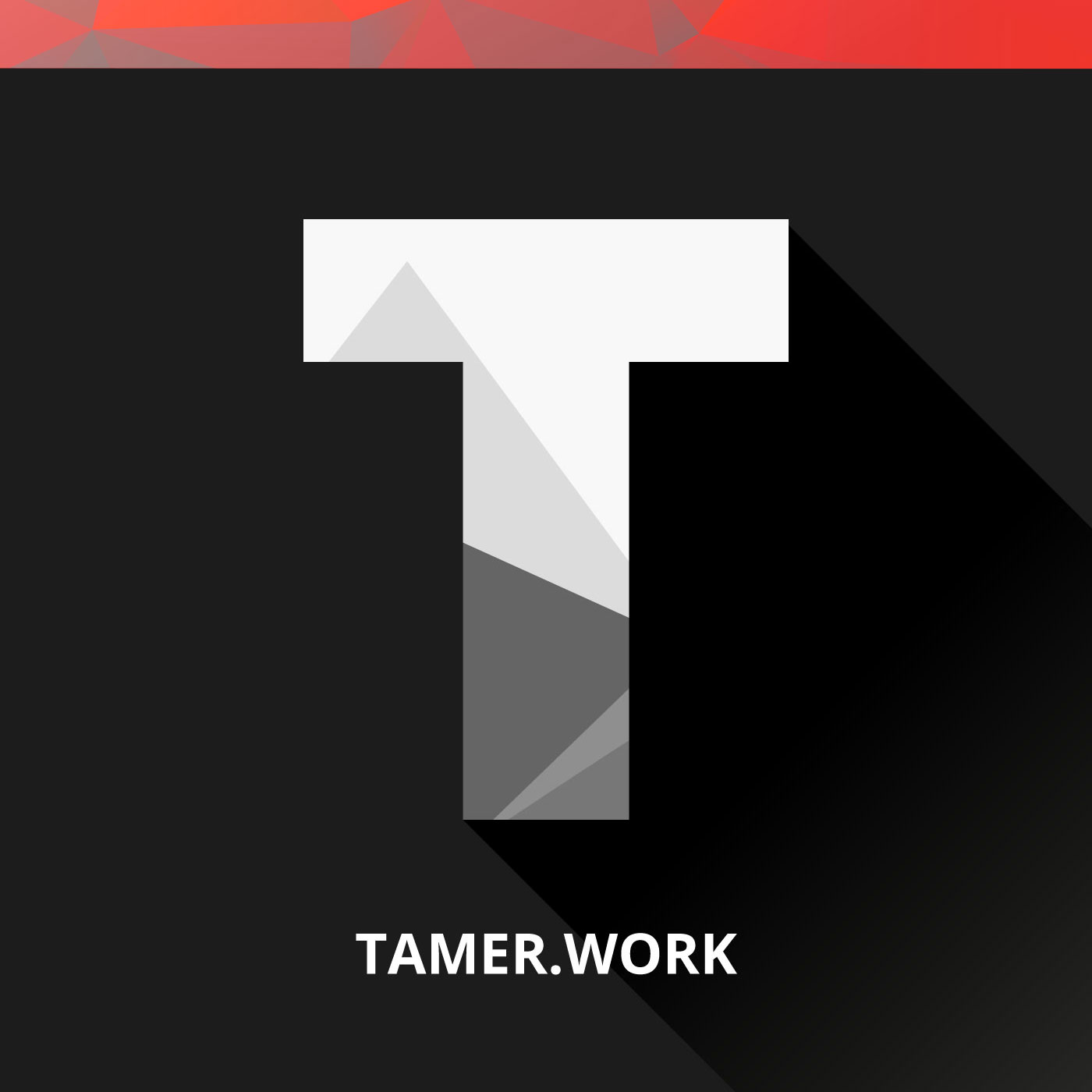

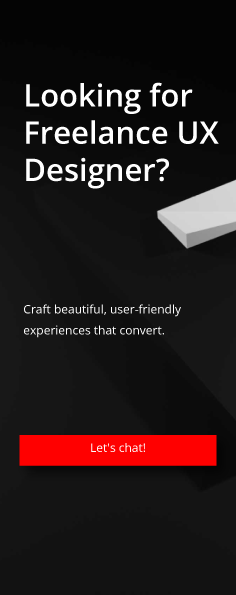
Leave a Reply
You must be logged in to post a comment.